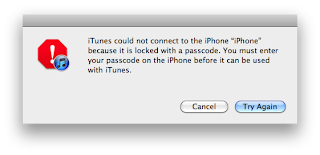Backup your device using iTunes (or iCloud) before using evasi0n. If something breaks, you'll always be able to recover your data.
I know someone may do not regard this item as a matter of any importance, yet for some of those who have the experience of jailbreak without making any backup was a pity. Yeah, if you operate it properly, everything is OK, but who can guarantee? Anyway, there is no harm to read this guide to learn how to backup iPhone data with iTunes and backup iPhone data on iCloud before Jailbreak iOS 7 which will help you perform iPhone data recovery with ease.
1. How to Backup Data with iTunes Before Jailbreak iOS Device on iOS 7
iTunes is the best way to manage your iPhone, so please don’t limit iTunes as an digital media player application. You can use iTunes to create a backup file including photos, videos, notes, songs, SMS, contacts and more stored on your computer, this is fairly basic.
Start to learn how to manually backup your device using iTunes:
# Check whether your iTunes version is the latest (Help> Check for Updates) and ensure that iCloud is turn off
# Connect your iPhone or iPad, iPod Touch to your PC via cable.
# Launch iTunes. Remove to the left of iTunes, and mark your device, then right-click (or Ctrl-click) on your device, select Back up.
After the backup is completed, you can check the new backup file on the location of your computer as below:
Mac: ~/Library/Application Support/MobileSync/Backup/
Windows XP: \Documents and Settings\(username)\Application Data\Apple Computer\MobileSync\Backup\
Windows Vista or 7: \Users\(username)\AppData\Roaming\Apple Computer\MobileSync\Backup\
2. How to Backup Data on iCloud Before Jailbreak iOS Device on iOS 7
iCloud is also provided by Apple, and the free users have 5G limitation but it still is one of the best way to backup iOS device.
3 simple step instructions to make an iCloud backup:
Step 1: For iCloud is based on cloud storage, be sure your device is connected to a Wi-Fi network before backup.
Step 2: Go to Settings > iCloud
Step 3: Tap the last item Storage & Backup, then hit “Back Up Now”.
It's as simple as that. It will end quickly if you do not have too much data on your device.
Another Tip:
What if you do not want to backup your data neither with iTunes nor iCloud, but like to backup iPhone data to computer on iOS 7? To do it, see How to Back up iPhone Data to Computer without iTunes or iCloud.
What are you waiting for? Just begin to backup your iPhone/iPad/iPod Touch data and then Jailbreak your device on iOS 7 without any worries, free your iPhone and Merry Christmas!