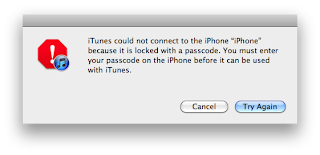It is not the end for those iPhone users who urgent to get back their call logs. Few years ago, iTunes backup file is the only way to recover deleted iPhone call logs, and you must have synced your iPhone with iTunes can you use this way. But now, iPhone data recovery software is a more smart way for iPhone call history, not only supports to recover iPhone data from backup if you have backup iPhone data before, but also can recover iPhone data without backup. Then right now, I will share two simple techniques to get back lost call history on iPhone with iPhone Data Recovery software.
Technique One: Recover Deleted iPhone Call History from iTunes Backup
Above all, you must be sure that you have synced iPhone before lost your call history. If not, please turn to Technique Two directly.
1. Download iPhone data recovery software from http://www.any-data-recovery.com/product/iphone-data-recovery.html and install it on your computer.
2. Launch iPhone data recovery software and select “Recover Data from iTunes Backup”. Then you can find all the backup file on your computer be showed on the interface. Just select the backup file need to extract call history and click “Start Scan”.
3. It will take you few minutes to scan, because not only the call history will be scan but also other files as photos, contacts, text messages are scanned at the same time. After the scanning, you can preview the call history by clicking “Call History”.
4. The last step is to choose the call logs and tap “Recover”.
Technique Two: Recover deleted iPhone Call logs without Backup
I know, most of you do not have a backup, but it doesn’t matter, iPhone Data Recovery program can restore iPhone call log with no difficulty. Below are the detailed procedures:
Step-1: Select "Recover Data from iOS Device" as recovery mode. Connect your iPhone with computer and launch recovery program.
Step-2: For iPhone 5S/5C/5 & iPhone 4S users, click “Start Scan” to scan for the lost files.
And the iPhone 4 & iPhone 3GS users should enter DFU mode for scanning as the picture described below:
Step 3: After the scanning completed, click “Call History” to preview your lost data. Then choose the call logs need to recover, click “Recover” and save the lost call logs on your computer.
Recovering iPhone call history is not as difficult as you do not read this article before, right? If you have any questions, ask in the comments and I’ll do my best to help you out.